 |
|
Guides
|
|
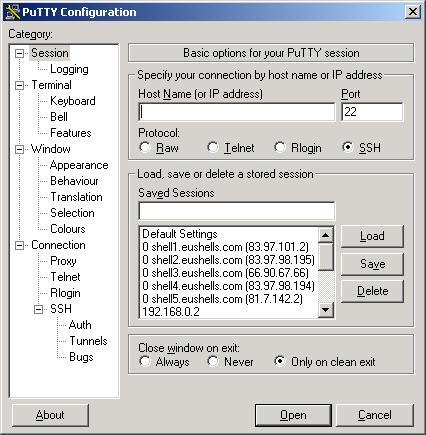 For this guide we assume you are located at the server shell1.eushells.com as the user demo. So we enter shell1.eushells.com in the Host Name field, and select SSH in the radio-button. The port should change to 22, else manually change it. Then click Open in the bottom. 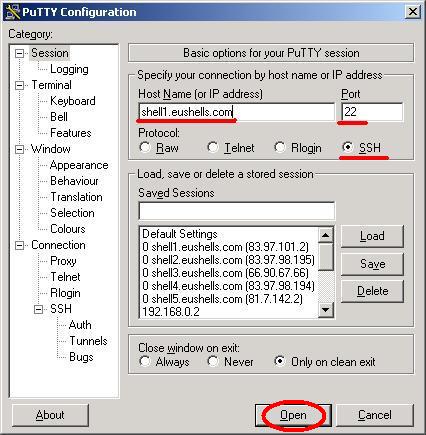 A warning like the one shown below might show up. Then just click Yes/Ja or whatever language it's in. 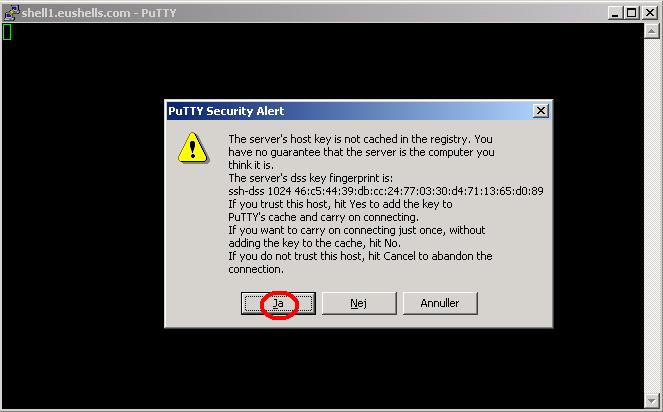 When it says login as: in the black prompt, write your username. In this case we write demo. Hit Enter and it asks for your password. Type your password. Notice that it looks like nothing happens, but just keep on typing. It is a safety-precaution to prevent people lurking your password. Then hit Enter and it should log you in and drop you into your shell. In this case our shell is bash. You are now ready to use your shell, setup your bot etc. 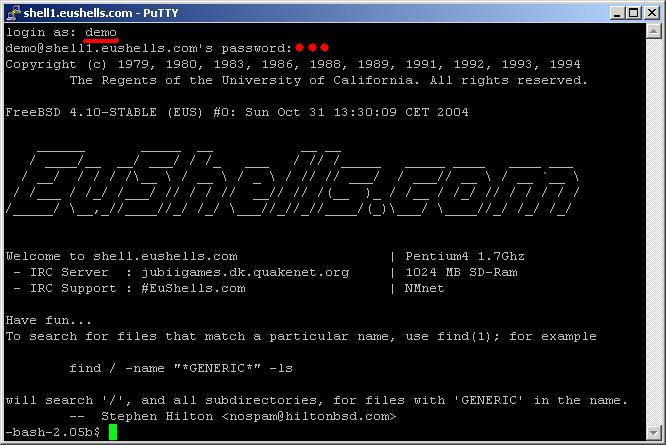 First we download Eggdrop. To do so, as shown on the picture: wget eggdrop.b0t.dk. That source (program) is optimized for QuakeNet, where nicks can be 15 chars long. If you are on a network where nicks can be a maximum length of 9 chars, do this instead: wget eggdrop.b0t.dk/9 It will download the Eggdrop program source from our FTP-server and place it in the root of your homedir. 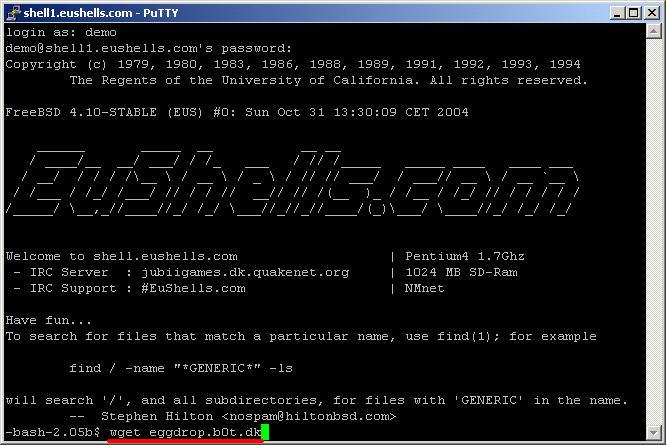 If successful above, it should write a line similar to this: (707.20 KB/s) - `eggdrop1.6.17-15.tar.gz' saved [1030505]. Then type the following in your shell: tar -xzf eggdrop1.6.17-15.tar.gz cd eggdrop1.6.17 ./configure; make config; make; make install That will first unpack the source into the directory eggdrop1.6.17, then you change directory (cd) to that newly made directory. After that it will configure, compile and install the bot into the directory eggdrop. 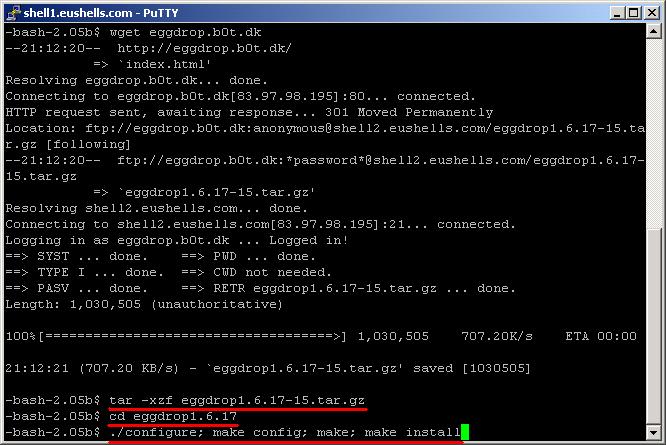 When done it should look like the next screenshot. Then type cd ../eggdrop to get into the directory the installation tells you to. We use ls to list files and directories and the files are there as supposed to. 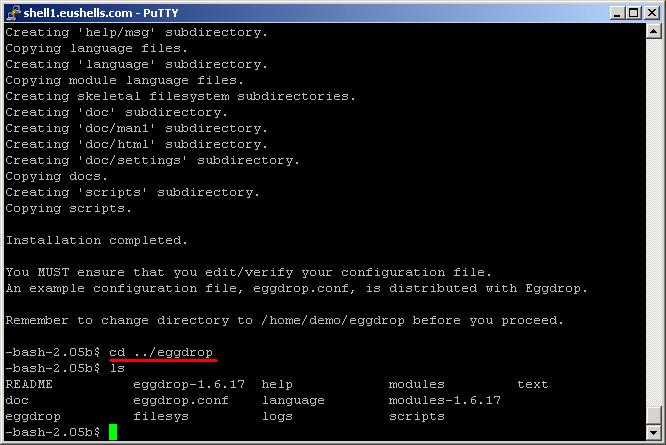 Now it is time to edit your configuration file. We suggest you download the file to your own computer and set it up with your favorite editor. Please make sure you save it as PLAIN text, not as a Word-document or such. Also make sure it's extension is .conf - easier to keep track of your files then. When you have edited the file, upload it back into the directory eggdrop and type: ./eggdrop -m eggdrop.conf to start your Eggdrop bot. If you configured it properly it should look very similar to the screenshot below. If your configuration contains errors, Eggdrop usually tells you what you did wrong and where. 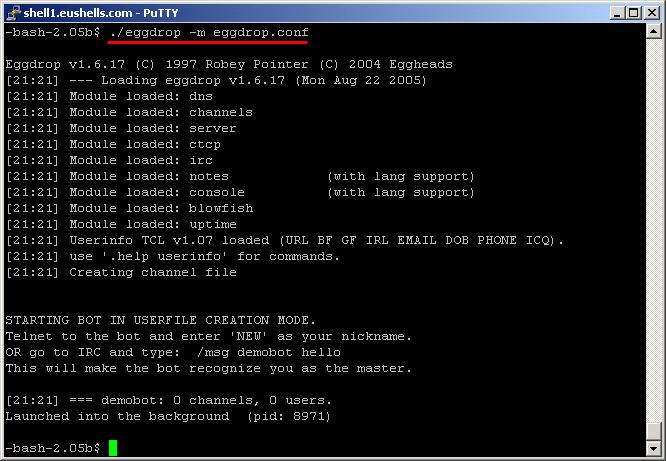 Autostart of your Eggdrop bot upon crash/system reboot etc You might want your Eggdrop bot to start by itself in case of it crashes, quits or similar. It is very easy to do so. First copy the autobotchk file into the eggdrop/-directory: cp scripts/autobotchk ./ then run it at your configuration file: ./autobotchk ./eggdrop.conf If successful, it will look like below. Please note strange characters (like [, ], \ etc) in the nick of the bot (or botnet-nick) might make the autobotchk script fail even though it claims it works. 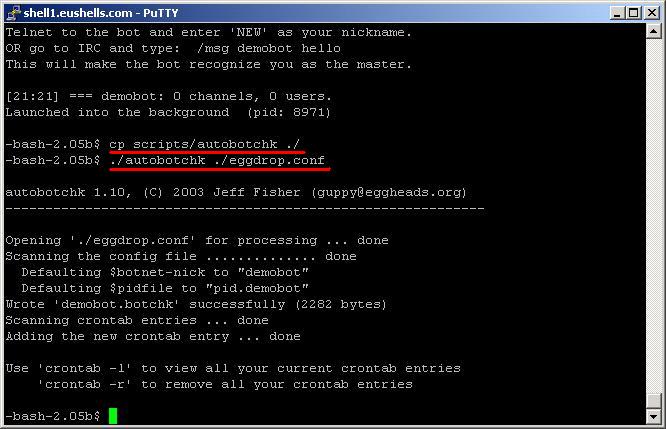 Quick copy/paste guide If you already know the basics of setting up an Eggdrop bot you might want to just rush through the installation wget eggdrop.b0t.dk tar -xzf eggdrop1.6.17-15.tar.gz cd eggdrop1.6.17 ./configure;make config;make;make install cd ../eggdrop STOP HERE - EDIT YOUR CONFIGURATION FILE NOW!!! - STOP HERE ./eggdrop -m eggdrop.conf cp scripts/autobotchk ./ ./autobotchk ./eggdrop.conf |
|
|
||||||
Design/images copyrighted by LogicDream.net 2003-2005
Everything else copyrighted by EuShells.com 2002-2012
Everything else copyrighted by EuShells.com 2002-2012
